Choose the game mode
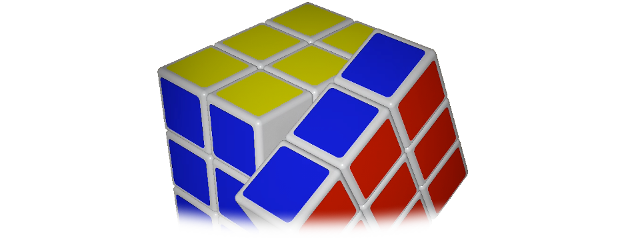
Turn the cube to play piano
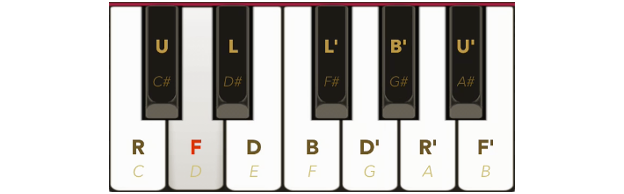
Play piano to turn the cube
Rotate the cube
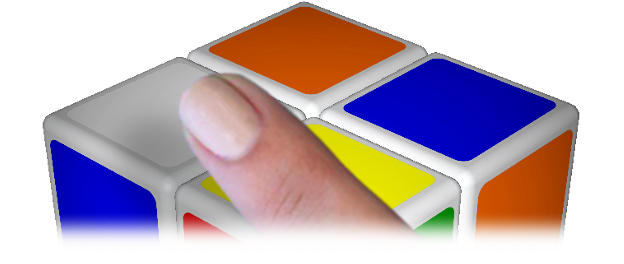
Swipe with one finger to rotate a layer
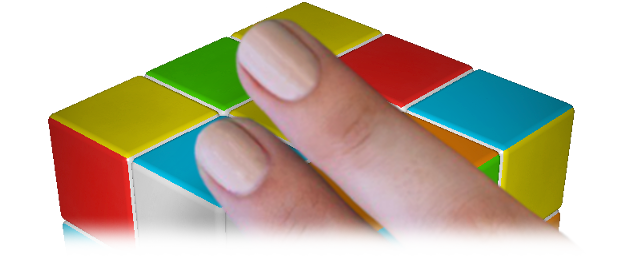
Swipe with two fingers or long press and
swipe with one finger to rotate the cube
Inspect the cube

Use three fingers to change the viewpoint
* The last chosen viewpoint will be saved
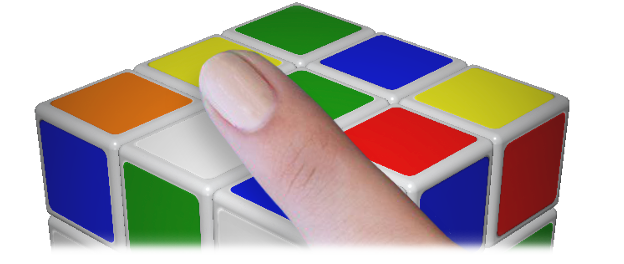
Double-tap to reset to
default viewpoint
* Double-tap again to switch the viewpoint
* The last chosen viewpoint will be saved
Choose one of 16 cubes
Tap the top-left button to switch
between 2×2×2 and 3×3×3 cube
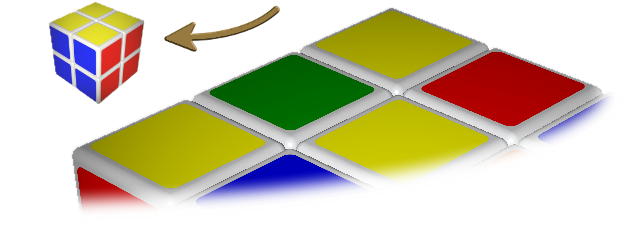
* Your current progress will be saved
Tap the top-right button to change the stickers
and to choose one of 4 cube design
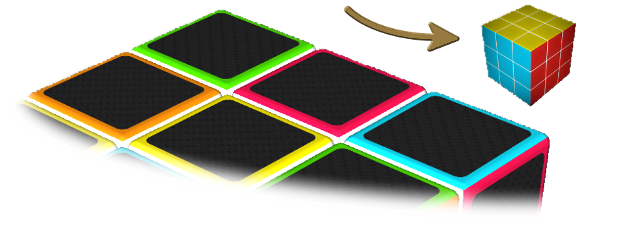
* Your current progress will be saved
* Change the color scheme (Western
and Japanese) in Settings
Scramble or reset the cube
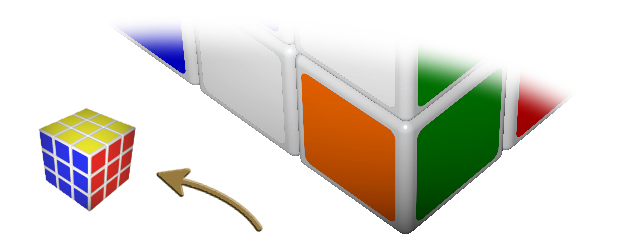
Tap the bottom-left button to reset
the cube to the solved state

Tap the bottom-right button
to scramble the cube
Choose the right layout
Rotate the device for
landscape or portrait mode
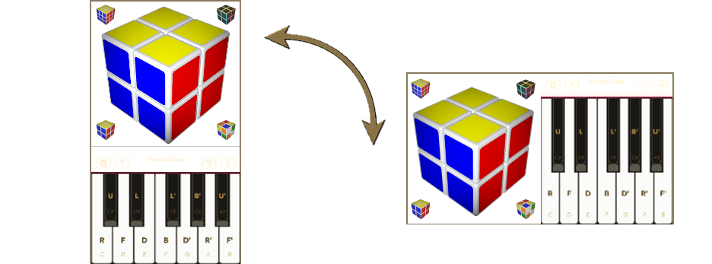
Tap the Swap button to change
the keyboard position
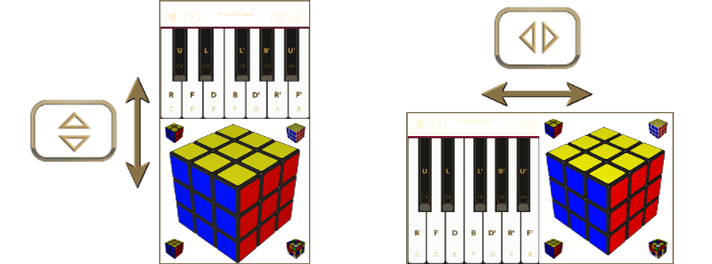
* Your preferences will be saved
Customise the App appearance
Tap the Keyboard button to
hide or show the piano keyboard
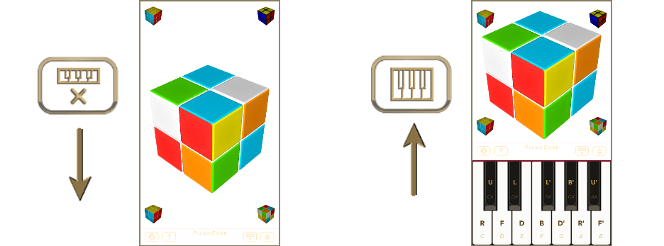
Tap the Settings button
to change the App theme
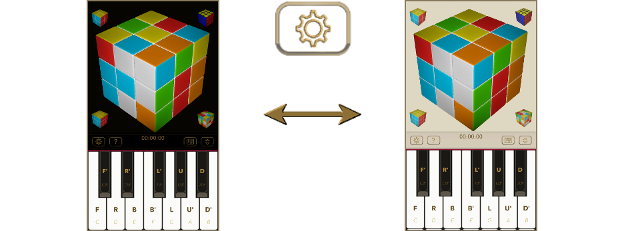
Change the keyboard layout
and other settings
Create or change your custom
keyboard layout in Settings
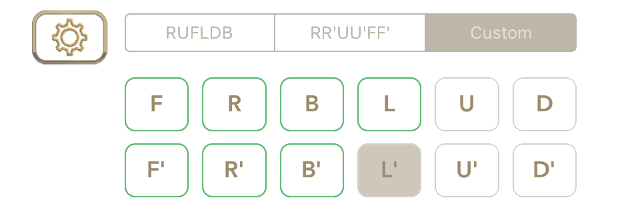
Tap the Settings button
for more options:

- Enable or disable the sounds
- Chose an instrument
- Show or hide the timer
- Select the cube color scheme
- Set the cube speed, etc.
Use the timer and the
turn metrics counter
Timer and turn metric counter

- Play or turn any layer to start the timer
- Tap the timer panel to pause
- Play piano or turn the cube to resume
- Set the turn metric in Settings
Turn metrics
- QTM (Quarter Turn Metric)
only quarter face turns count - QSTM (Quarter Slice Turn Metric)
only quarter layer turns counts - ETM (Execution Turn Metric)
any cube movements counts

